Using the MicrosoftWord Connector
The MicrosoftWord connector can create new documents based on existing documents or templates. For each bookmark you have in the document or template, Studio creates input properties. In the following example, the base Word document (Example.docx) contains four bookmarks. When you add the MicrosoftWord connector to your automation, it is displayed in the Component tray. Select it in the Component tray to access its properties, events, and methods.
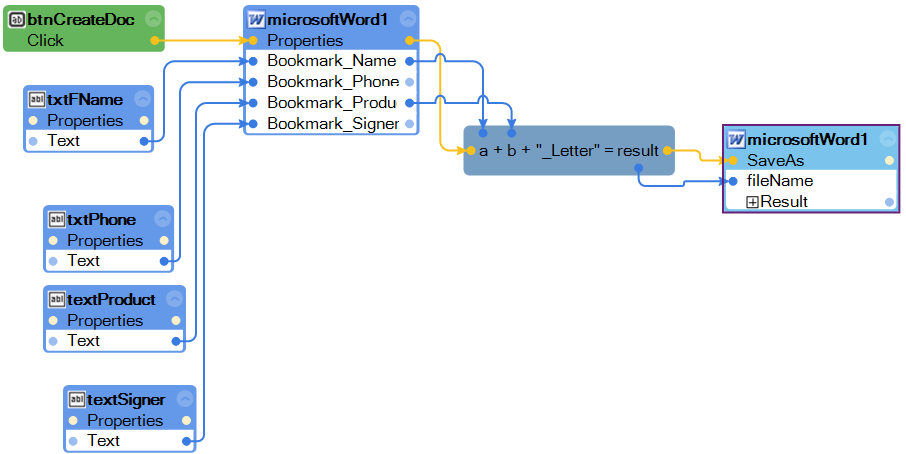
Note: To have all of the Word bookmark properties display in a single design block, hold the Ctrl key down while selecting the properties in Object Explorer and then drag the highlighted properties to the automation.
