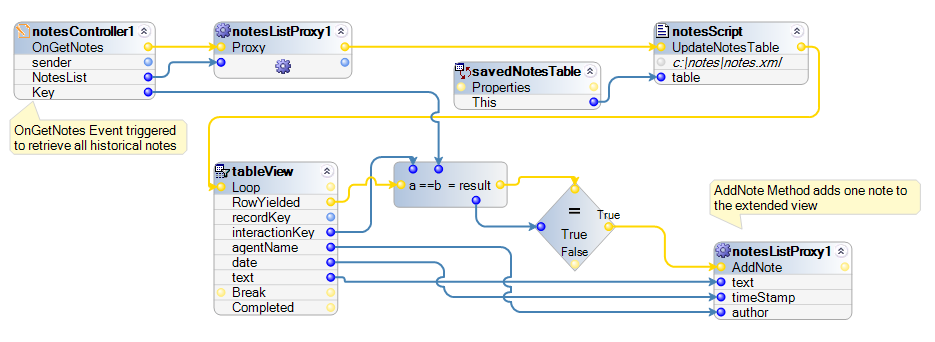Using the Notes Controller
Use the Notes Controller component in an automation to access the Agile Desktop Notes plug-in. The following methods and events are specifically applicable to this component:
Methods |
Description |
Parameters |
Return Type |
AddNote |
Use this method to add a note via the automation. You can use the following parameters: InteractionKey – The key for the interaction you are modifying. text – This parameter contains the note text. readOnly – Makes the note read-only. noteKey – The note's unique identifier. |
Object InteractionKey readOnly noteKey |
Void |
AppendNote |
Use this method to add text to the end of a note. InteractionKey – The key for the interaction you are modifying. noteKey – The note's unique identifier. text – This parameter contains the text you want to add to the note. |
InteractionKey noteKey text |
Boolean (True if the note was found and the operation was completed) |
DeleteNote |
Use this method to delete a note. InteractionKey – The key for the interaction you are modifying. noteKey – The note's unique identifier. |
InteractionKey noteKey |
Boolean (True if the note is found and deleted) |
GetNote |
Use this method to get the note specified using the noteKey parameter. InteractionKey – The key for the interaction. noteKey – The note's unique identifier. note – Returns the note it found. |
InteractionKey noteKey note |
Boolean (True if the note exists) |
GetActiveNotes |
Use this method to get a list of the active notes. InteractionKey – The key for the interaction. |
InteractionKey |
List |
GetActiveNotesCount |
Use this method to find out the number of active notes for the interaction. InteractionKey – The key for the interaction. |
InteractionKey |
Integer |
NoteExists |
Use this method to see if notes exist in the Active Notes list. InteractionKey – The key for the interaction. noteKey – Returns the note's unique identifier. |
InteractionKey noteKey |
Boolean (True if the note exists) |
PrependNote |
Use this method to add text to the beginning of a note. InteractionKey – The key for the interaction you are modifying. noteKey – The note's unique identifier. text – This parameter contains the text you want to add to the note. |
InteractionKey noteKey text |
Boolean (True if the note was found and the operation was completed) |
ReplaceNote |
Use this method to replace the content of a note. InteractionKey – The key for the interaction you are modifying. noteKey – The note's unique identifier. text – This parameter contains the text you want to add to the note, replacing the text already there. |
InteractionKey noteKey text |
Boolean (True if the note was found and the operation was completed) |
ResetState |
Use this method to reset all component properties to their initial values. |
None |
Void |
SetNoteReadOnly |
Use this method to make a note read only. InteractionKey – The key for the interaction you are modifying. noteKey – The note's unique identifier. readOnly – Set to True make the note read only. Set to False to allow users to modify or delete the note. |
InteractionKey noteKey readOnly |
Boolean (True if the note was found and the operation was completed) |
SyncNotes |
Use this method to sync all of the active notes. InteractionKey – The key for the interaction you are synchronizing. |
InteractionKey |
Void |
Events |
Description |
OnGetNotes |
This event retrieves an empty note list and is used to collect notes from the system of record. You must collect notes from the system of record and add them manually by breaking out a proxy and calling the AddNote method for each note that should appear in the note list. This event also grabs the key for the notes list so the system can tell the difference between the note lists. |
OnSaveNote |
This event fires once for each item in the unsynchronized Notes list after the user clicks the Sync button in Agile Desktop or synchronizes notes via an automation. This event lets you synchronize each note with the note’s system of record. If a note cannot be synchronized, you can provide feedback by setting the ErrorSaving parameter to True. This maintains the note in the display and allows for synchronizing at a later time. If the note has been successfully handled, be sure to set the ErrorSaving parameter to False. For example, if you are saving five notes and only the first three are successfully handled, the OnSaveNotes event will fire with the unsynchronized items. |
OnSaveNotes |
This event retrieves a list of all the unsynchronized notes that were not successfully handled by OnSaveNote. This event lets you synchronize unhandled notes with the system of record. If you set the ErrorSaving parameter to True, all notes that were passed in stay in the active list. |
Here is an example of using OnGetNotes, OnSaveNote, and AddNote: